Log in to the CTIP site, and go to the "View certificates" box. Click on the green "View" button, and see your certificates.
Please note: you must first register on the CTIP site before you can access your certificates. To register, please refer to our registration article.
If you are already registered:
To obtain a copy of your certificate(s):
1. Log into your CTIP account at: https://members.ctipractices.com/.
2. One of the very first things you will see on the page, under "Welcome Back" and "Get Started", is a rectangular box that says "View certificates".
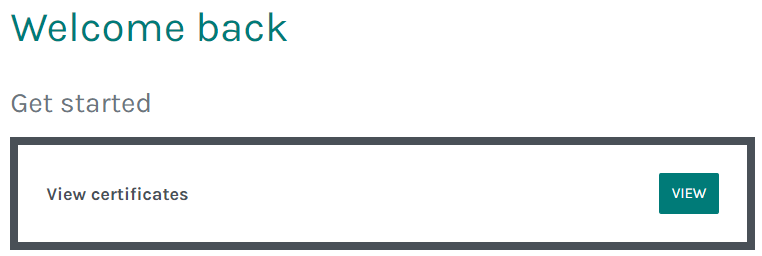
3. Select the green "View" button and you will be taken to a list of your current certificates.
4. Under "Courses & Certificates", you will see a grid that shows all the certificates you have earned.

5. Click the word "View" to see the certificate itself.
